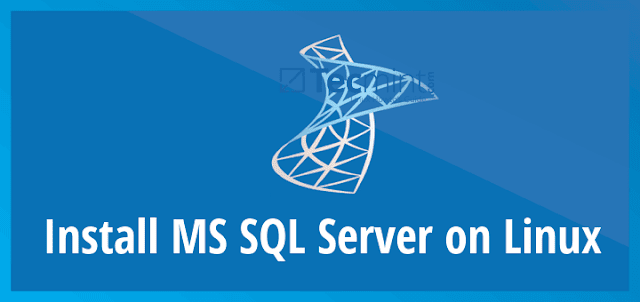Step 1.1 Install SQL Server
Note: To ensure optimal performance of SQL Server, your machine should have at least 4 GB of memory. If you need to get Ubuntu, check out the Ubuntu Downloads website.-
Register the Microsoft Linux repositories and add their keys
Terminal
curl https://packages.microsoft.com/keys/microsoft.asc | sudo apt-key add -
curl https://packages.microsoft.com/config/ubuntu/16.04/mssql-server-2017.list | sudo tee /etc/apt/sources.list.d/mssql-server-2017.list
sudo apt-get update
sudo apt-get install mssql-server
Copy
Reading package lists... Done
Building dependency tree
Reading state information... Done
The following NEW packages will be installed:
mssql-server
...
Unpacking mssql-server ...
Setting up mssql-server ...sudo /opt/mssql/bin/mssql-conf setupCopyResultsMicrosoft(R) SQL Server(R) Setup To abort setup at anytime, press Ctrl-C. The license terms for this product can be downloaded fromhttp://go.microsoft.com/fwlink/?LinkId=746388 and found in /usr/share/doc/mssql-server/LICENSE.TXT. Do you accept the license terms? If so, please type YES: Please enter a password for the system administrator (SA) account: Please confirm the password for the system administrator (SA) account:
You now have SQL Server running locally on your Ubuntu machine! Check out the next section to continue installing prerequisites.
Step 1.2 Install PHP and other required packages
sudo apt-get -y install php7.0 libapache2-mod-php7.0 mcrypt php7.0-mcrypt php-mbstring php-pear php7.0-dev apache2
You have successfully installed PHP on your Ubuntu machine!SQLCMD is a command line tool that enables you to connect to SQL Server and run queries.
Step 1.3 Install the ODBC Driver and SQL Command Line Utility for SQL Server
curl https://packages.microsoft.com/keys/microsoft.asc | sudo apt-key add -
curl https://packages.microsoft.com/config/ubuntu/16.04/prod.list | sudo tee /etc/apt/sources.list.d/mssql-tools.list
sudo apt-get update
sudo ACCEPT_EULA=Y apt-get install mssql-tools
sudo apt-get install unixodbc-dev
echo 'export PATH="$PATH:/opt/mssql-tools/bin"' >> ~/.bash_profile
echo 'export PATH="$PATH:/opt/mssql-tools/bin"' >> ~/.bashrc
source ~/.bashrc
sqlcmd -S localhost -U sa -P yourpassword
1> # You're connected! Type your T-SQL statements here. Use the keyword 'GO' to execute each batch of statements.
sqlcmd -S localhost -U sa -P yourpassword -Q "SELECT @@VERSION"
--------------------------------------------------------
Microsoft SQL Server vNext (CTP2.0) - 14.0.500.272 (X64)
Apr 13 2017 11:44:40
Copyright (c) Microsoft Corporation
on Linux (Ubuntu 16.04)
1 rows(s) returned
Executed in 1 nsYou have successfully installed SQL Server Command Line Utilities on your Ubuntu machine!
In this section you will create a simple PHP app. The PHP app will perform basic Insert, Update, Delete, and Select.
Step 2.1 Install the PHP Driver for SQL Server
sudo pecl install sqlsrv pdo_sqlsrv
sudo echo "extension= pdo_sqlsrv.so" >> `php --ini | grep "Loaded Configuration" | sed -e "s|.*:\s*||"`
sudo echo "extension= sqlsrv.so" >> `php --ini | grep "Loaded Configuration" | sed -e "s|.*:\s*||"`
Step 2.2 Create a database for your application
Create the database using sqlcmdsqlcmd -S localhost -U sa -P your_password -Q "CREATE DATABASE SampleDB;"
Step 2.3 Create a PHP app that connects to SQL Server and executes queries
mkdir SqlServerSample
cd SqlServerSample
$serverName = "localhost";
$connectionOptions = array(
"Database" => "SampleDB",
"Uid" => "sa",
"PWD" => "your_password"
);
//Establishes the connection
$conn = sqlsrv_connect($serverName, $connectionOptions);
if($conn)
echo "Connected!"
?>
php connect.php
Connected!sqlcmd -S localhost -U sa -P your_password -d SampleDB -Q "CREATE SCHEMA TestSchema;"
sqlcmd -S localhost -U sa -P your_password -d SampleDB -Q "CREATE TABLE TestSchema.Employees (Id INT IDENTITY(1,1) NOT NULL PRIMARY KEY, Name NVARCHAR(50), Location NVARCHAR(50));"
sqlcmd -S localhost -U sa -P your_password -d SampleDB -Q "INSERT INTO TestSchema.Employees(Name, Location) VALUES (N'Jared', N'Australia'), (N'Nikita', N'India'), (N'Tom', N'Germany');"
sqlcmd -S localhost -U sa -P your_password -d SampleDB -Q "SELECT * FROM TestSchema.Employees;"
$serverName = "localhost";
$connectionOptions = array(
"Database" => "SampleDB",
"Uid" => "sa",
"PWD" => "your_password"
);
//Establishes the connection
$conn = sqlsrv_connect($serverName, $connectionOptions);
//Insert Query
echo ("Inserting a new row into table" . PHP_EOL);
$tsql= "INSERT INTO TestSchema.Employees (Name, Location) VALUES (?,?);";
$params = array('Jake','United States');
$getResults= sqlsrv_query($conn, $tsql, $params);
$rowsAffected = sqlsrv_rows_affected($getResults);
if ($getResults == FALSE or $rowsAffected == FALSE)
die(FormatErrors(sqlsrv_errors()));
echo ($rowsAffected. " row(s) inserted: " . PHP_EOL);
sqlsrv_free_stmt($getResults);
//Update Query
$userToUpdate = 'Nikita';
$tsql= "UPDATE TestSchema.Employees SET Location = ? WHERE Name = ?";
$params = array('Sweden', $userToUpdate);
echo("Updating Location for user " . $userToUpdate . PHP_EOL);
$getResults= sqlsrv_query($conn, $tsql, $params);
$rowsAffected = sqlsrv_rows_affected($getResults);
if ($getResults == FALSE or $rowsAffected == FALSE)
die(FormatErrors(sqlsrv_errors()));
echo ($rowsAffected. " row(s) updated: " . PHP_EOL);
sqlsrv_free_stmt($getResults);
//Delete Query
$userToDelete = 'Jared';
$tsql= "DELETE FROM TestSchema.Employees WHERE Name = ?";
$params = array($userToDelete);
$getResults= sqlsrv_query($conn, $tsql, $params);
echo("Deleting user " . $userToDelete . PHP_EOL);
$rowsAffected = sqlsrv_rows_affected($getResults);
if ($getResults == FALSE or $rowsAffected == FALSE)
die(FormatErrors(sqlsrv_errors()));
echo ($rowsAffected. " row(s) deleted: " . PHP_EOL);
sqlsrv_free_stmt($getResults);
//Read Query
$tsql= "SELECT Id, Name, Location FROM TestSchema.Employees;";
$getResults= sqlsrv_query($conn, $tsql);
echo ("Reading data from table" . PHP_EOL);
if ($getResults == FALSE)
die(FormatErrors(sqlsrv_errors()));
while ($row = sqlsrv_fetch_array($getResults, SQLSRV_FETCH_ASSOC)) {
echo ($row['Id'] . " " . $row['Name'] . " " . $row['Location'] . PHP_EOL);
}
sqlsrv_free_stmt($getResults);
function FormatErrors( $errors )
{
/* Display errors. */
echo "Error information: ";
foreach ( $errors as $error )
{
echo "SQLSTATE: ".$error['SQLSTATE']."";
echo "Code: ".$error['code']."";
echo "Message: ".$error['message']."";
}
}
?>
php crud.php
Copy
Inserting a new row into table
1 row(s) inserted:
Updating Location for user Nikita
1 row(s) updated:
Deleting user Jared
1 row(s) deleted:
Reading data from table
2 Nikita Sweden
3 Tom Germany
4 Jake United StatesCongrats you created your first PHP app with SQL Server! Check out the next section to learn about how you can make your PHP faster with SQL Server’s Columnstore feature.
Now that you have explored the basics, you are ready to see how you can make your app better with SQL Server. In this module we will show you a simple example of Columnstore Indexes and how they can improve data processing speeds. Columnstore Indexes can achieve up to 100x better performance on analytical workloads and up to 10x better data compression than traditional rowstore indexes.
Step 3.1 Create a new table with 5 million using sqlcmd
sqlcmd -S localhost -U sa -P your_password -d SampleDB -t 60000 -Q "WITH a AS (SELECT * FROM (VALUES(1),(2),(3),(4),(5),(6),(7),(8),(9),(10)) AS a(a))
SELECT TOP(5000000)
ROW_NUMBER() OVER (ORDER BY a.a) AS OrderItemId
,a.a + b.a + c.a + d.a + e.a + f.a + g.a + h.a AS OrderId
,a.a * 10 AS Price
,CONCAT(a.a, N' ', b.a, N' ', c.a, N' ', d.a, N' ', e.a, N' ', f.a, N' ', g.a, N' ', h.a) AS ProductName
INTO Table_with_5M_rows
FROM a, a AS b, a AS c, a AS d, a AS e, a AS f, a AS g, a AS h;"
Step 3.2 Create a PHP app that queries this tables and measures the time taken
cd ~/
mkdir SqlServerColumnstoreSample
cd SqlServerColumnstoreSample
$time_start = microtime(true);
$serverName = "localhost";
$connectionOptions = array(
"Database" => "SampleDB",
"Uid" => "sa",
"PWD" => "your_password"
);
//Establishes the connection
$conn = sqlsrv_connect($serverName, $connectionOptions);
//Read Query
$tsql= "SELECT SUM(Price) as sum FROM Table_with_5M_rows";
$getResults= sqlsrv_query($conn, $tsql);
echo ("Sum: ");
if ($getResults == FALSE)
die(FormatErrors(sqlsrv_errors()));
while ($row = sqlsrv_fetch_array($getResults, SQLSRV_FETCH_ASSOC)) {
echo ($row['sum'] . PHP_EOL);
}
sqlsrv_free_stmt($getResults);
function FormatErrors( $errors )
{
/* Display errors. */
echo "Error information: ";
foreach ( $errors as $error )
{
echo "SQLSTATE: ".$error['SQLSTATE']."";
echo "Code: ".$error['code']."";
echo "Message: ".$error['message']."";
}
}
$time_end = microtime(true);
$execution_time = round((($time_end - $time_start)*1000),2);
echo 'QueryTime: '.$execution_time.' ms';
?>
Step 3.3 Measure how long it takes to run the query
Run your PHP script from the terminal.php columnstore.php
Copy
Sum: 50000000
QueryTime: 363msStep 3.4 Add a columnstore index to your table.
sqlcmd -S localhost -U sa -P your_password -d SampleDB -Q "CREATE CLUSTERED COLUMNSTORE INDEX Columnstoreindex ON Table_with_5M_rows;"
Step 3.5 Measure how long it takes to run the query with a columnstore index
php columnstore.php
Copy
Sum: 50000000
QueryTime: 5msCongrats you just made your PHP app faster using Columnstore Indexes!
https://www.microsoft.com/en-us/sql-server/developer-get-started/php/ubuntu/